Workspace Window
The workspace window is the main launching point for all analyses in FlowJo. It is composed of three main parts: a set of function buttons at the top, a "group" pane, and a "sample analysis" pane. The group pane contains a list of all of the groups which have been created. It always contains the "All Samples" group, to which all samples in the workspace belong. Any new group that you create will be listed here as well.
The sample pane contains all of the samples (and their analyses) which belong to the selected group(s). See the graphic below for examples of what sorts of actions you can take from the workspace window and an explanation of the information presented in the workspace window. In addition, the standard Macintosh window operations (such as the close window box, the zoom box, scroll boxes) function as expected. The "disclosure triangles" (to the left of populations which have subsets or other analyses attached) function like those in the finder: pressing the option key while clicking on the triangle opens (or collapses) all of the subsets belonging to that population; pressing the command key applies the same operation to all "siblings" (other nodes at the same level).
You can use the up-arrow and down-arrow keys to navigate the workspace window (i.e., to move between lines of the sample or group list). You can use the Page Up, Page Down, Home and End keys to scroll the workspace.
The header bar between the group and sample lists defines what information is shown in the workspace. You can resize the columns; you can delete columns or add new columns by double clicking on this bar (or by selecting the appropriate menu item). You can also sort the sample list by double clicking on the "Sort..." button in this bar or by selecting the "Sort samples..." menu item.
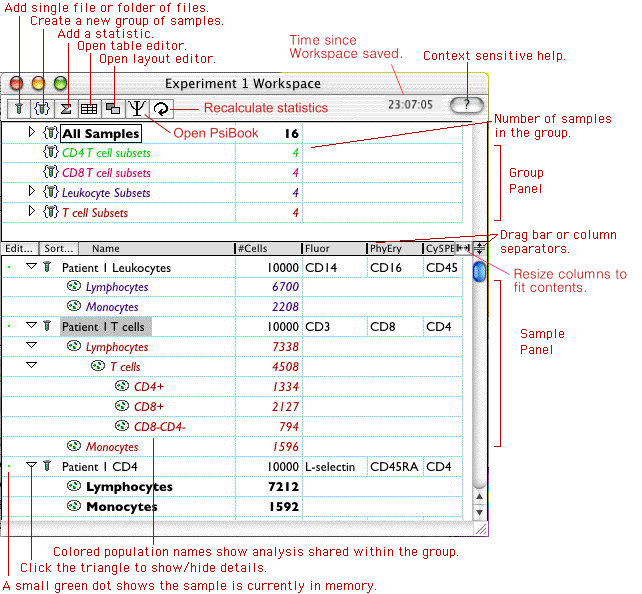
See the following topics for more information:
- Sorting the sample list
- Changing workspace information display
- Editing sample parameters
- Groups
- Statistics
- Batch analysis
- Dragging and dropping nodes (copying gates, statistics or other analyses)
