Dragging Multiple Nodes
In this example, you wish to copy multiple gates from one analysis to another. Here, you decide that you only want the CD4+ gate, the M11a+ gate, and the M3 gate. You have selected these three nodes by holding the command (apple) key while clicking on them.
The first graphic shows what the screen looks like when the drag has begun. Note the dotted outline which identifies that the three nodes being dragged. Since neither option nor control keys are depressed, no children nor parent information is being taken.
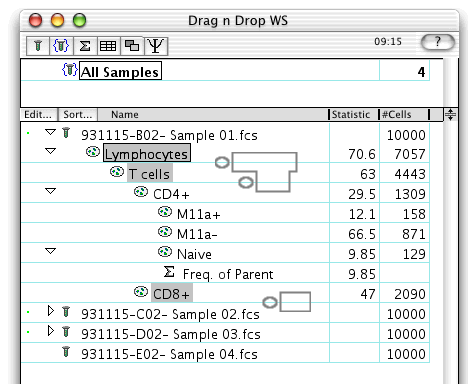 �
�
The second graphic shows what happens at the end of the drag. Look closely at the difference in the original and destination trees!
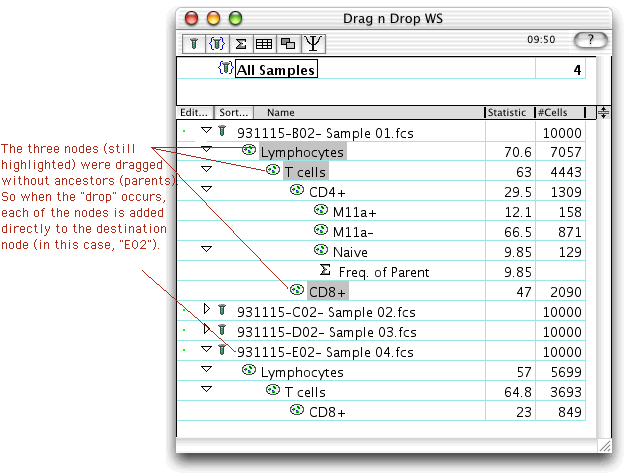 �
�
Note how each node was separately added to the CD3+ node even the M11a+ node. This is because dragging multiple nodes selected by shift- or command-click does exactly the same thing as dragging each node one at a time. Dragging the M11a+ node to the CD3+ node in D01 means that you want the M11a+ gate to be applied to the CD3+ gate which is exactly what happened here. If you wanted the CD8+ gate to be applied in-between CD3+ and M11a+, then you would have had to select parents (press "control" during the drag) and dropped the entire set onto the sample level "D01".
Go on to the next example.
