BiExponential Transformation - Instructions
The display transformation can be used on any compensated data--but FlowJo needs to be the one to compensate the data. Therefore, it can be done on any data where you collect the single stained compensation controls and create the compensation matrix, or, alternatively, on any data files which specify their own comp matrix (currently, only BD DiVa files do this correctly). Click here for more information about visualizing digital data.
Software Compensation
To determine how to create a compensation matrix in FlowJo click here or download the Compensation Tech Note. Briefly, define a positive and negative population on each single stained compensation control. Open the Define Matrix compensation dialog box (under the Platform menu) and drag the positive and negative populations from the workspace window onto the appropriate boxes in the dialog for each parameter. Click compute matrix. Apply this matrix to the experimental samples.
Procedure
(1) After creating the compensation matrix, click on a FULLY stained sample (it may help to click on a gated subset of the sample that has the autofluorescence characteristics of the cells you wish to analyze), and choose Platform > BiExponential Transformation

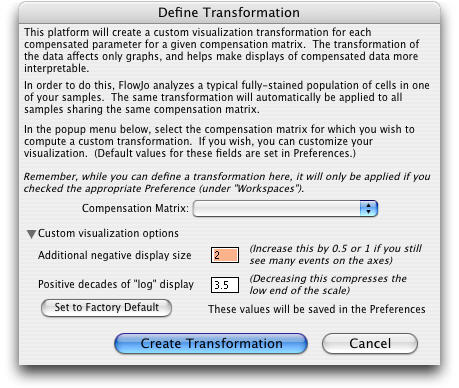
(2) In the dialog box that appears, make sure the Compensation Matrix shown in the popup menu is correct for your data file, and click on Create Transformation. Clicking the disclosure triange reveals Custom Visualization Options explained below.
(3) Voil�! The visualization of the compensated parameters has now been adjusted to display the negative values. Open any data file that has the same comp matrix applied and the data will be tranformed.
(4) To remove a transform, use Platform->Biexponential Transform->Remove Custom Transformation.
Remember, you have to do this for each matrix that you create in a workspace. The custom transformation will be applied to all samples that are compensated the same way in the workspace; hence it only need be computed once for each unique compensation matrix (and when computed for other matrices, requires a sample compensated with that matrix as an input to the customization.)
Options
Parameters in the transformation definition:
(i) Additional
negative display size. Controls, to a large extent, how much visual space to devote to events that have values less than zero.
(ii) Positive decades of display. Controls, to a large extent, how many decades of
dynamic range is shown for events greater than zero. By default, this is 4.5--even if you export 5.5 decade data, use 4-4.5, otherwise too much visual space is devoted to the lowest (meaningless) decade.
Tips
Choose a sample which has been stained with as many of the colors you are analyzing as possible. If you did not aquire a data file that has been stained with all the colors you are analyzing in the experiment, it is possible to create a file by concatenation of all the compensation controls. Click here for instructions on how to use FlowJo to concatenate data files so that you have one data file that is stained in all colors. Another (and perhaps better options is to collect a sample which is a mixture of all your comp controls - i.e., mix the single stained comp controls before aquiring data.
If too many events are showing up on the axis, increase "extra" display. If the margin (empty space) between the events and the left axis is too large on all parameters, then decrease "extra" display parameter.
To enact the transformation, first make sure that you check the box in your Preferences (under General) to Allow custom transformations. The Preferences are under the FlowJo menu in OSX and the Edit menu in OS9.
