Reference Standard Calibration
If you choose to use a reference standard to create a Calibrated Parameter, FlowJo shows a window similar to that below. (The graph will be a histogram of the parameter you are calibrating, gated according to how you have created the subpopulation). For this example, an 8-bead set was collected; singlets were gated by Forward and Side Scatter. (For detailed information, see the examples for using the Calibration Platform).
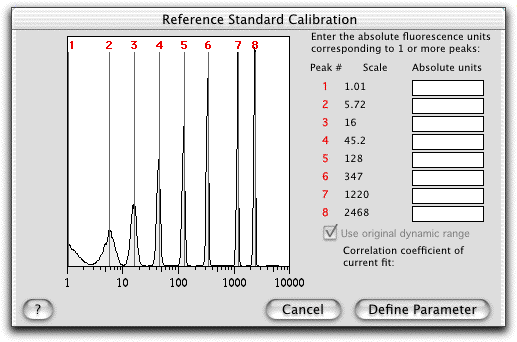
In this example, FlowJo identified the 8 peaks (shown in the histogram). To the right, you are asked to enter the absolute calibration points for one or more of these peaks. As you enter values, FlowJo continually performs regressions and graphs the data points and the regression overlayed on the histogram. Further, the final scaling of the calibrated parameter will be shown as a vertical axis on the histogram.
Once you have entered more than one data point, FlowJo offers to force the use of the original dynamic range or to fit that value as well. (By the time you enter a third calibration point, FlowJo automatically switches to fit this value by default; you can switch it back by selecting the checkbox).
When you choose to use the original dynamic range, then FlowJo assumes the calibrated parameter will have the same number of decades of fluorescence as the original parameter (in this example, 4 decades); it only fits a scalar that is used as a multiplier. (For linear parameters, the option given is to force the linear fit through the origin (i.e., that channel 0 is zero absolute units) or to fit an intercept as well). If you choose not to use the original dynamic range, FlowJo uses the data you enter to determine what the actual dynamic range of the calibrated parameter will be. This will be shown on the left axis; as you enter values, FlowJo draws a line as the regression that lets you see how the original parameter will be converted into the calibrated parameter. In this case, FlowJo will calculate and display the correlation coefficient of the fit.
Once you are satisfied with the fit, click on "Define Parameter".
For examples of how to use this platform, click here.
Go to the overview of Calibrated Parameters.
