Iteration (Batching)
Build from http://www.flowjo.com/v6/html/leiteration.html instead of lebatch
�
One of the best things about computers is how they handle repetitive tasks. Show the computer how to do something once, and it will do it a million times without the slightest complaint.
In FlowJo's Layout Editor, you can create a layout based on graphs and statistics from one of your samples. With a single click, you can automatically produce the same layout for each of your samples, or any subset of samples that makes sense for your experiment.
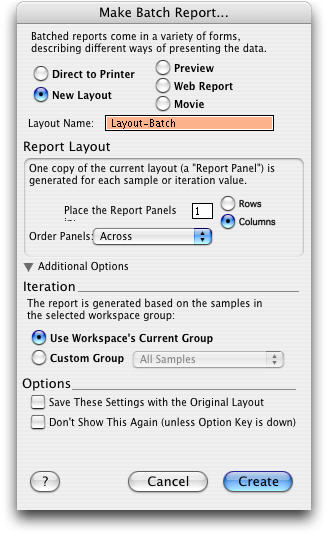
The result of a batch report can be viewed in several different ways. Clicking the Batch button can create:
- A new layout in the layout editor.
- A preview window containing static tiles (data won't update if you change the original analysis.)
- A web page containing the pictures for each layout group, or
- A Quicktime movie.
- Alternatively, it can print the report directly to your printer.
In the simple case, each frame corresponds to one sample in a group. The batch report is made by taking each sample, applying the named gates and statistics to that sample, plotting the graphics in the format defined by the layout editor, and adding that frame to the report. This is useful in cases where the same information is desired for each tube.
Other times, reports are created where each frame contains data from more than one tube. Examples of multi-sample reports could be several tissues from a common animal, multiple doses of a common drug, or cross patient studies using blood collected over time. In cases such as these, it is not enough to simply process successive tubes in a batch report. More sophisticated organization is required. Click Layouts > Iteration Options... to set more parameters for your batch operation:
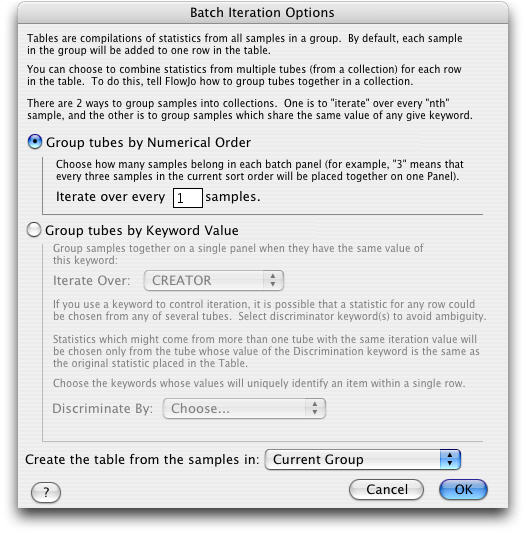
There are a couple of terms that we use in this explanation that are important to get clear from the start. They are attribute and value. The keywords in an FCS file are organized in attribute-value pairs. The attribute is the name for the type of data recorded. The value is the data recorded for a particular tube. For example, most files will contain, in their header, a $Date attribute, and a value containing the date on which that sample was collected. When we talk about iteration attribute we mean the attribute that is changed for each frame of the stack that is generated, for instance the date of the collection.
In advanced reporting, there is an additional feature known as the discriminator. This field is the mechanism for finding the correct sample, when more than one sample is collected with the same iteration value. This is described in more detail at the bottom of this page.
From the Iterate over... drop-down box you can select a keyword that groups tubes into distinct units--for example, a keyword that connotes patient ID, tissue type, or experimental condition. Then you can place multiple graphs from different tubes (from different FCS files!) into the same layout and still generate a batch output.
For example, if you set the iteration attribute to be the keyword "$Cells", where you have a Patient ID entered into the $Cells keyword, then FlowJo will examine all of the tubes in the current workspace, and generate a list of the unique values of $Cells. These are then displayed in the "Iteration" popup menu. By selecting any of these values from this menu, FlowJo will change the current layout view to show graphs & statistics drawn only from tubes with that value of the Iterator. (By setting this popup menu to "Off", you are telling FlowJo to use all of the original graphs that dragged and dropped into the layout). This is the way in which you can build template reports which select graphs and statistics from different tubes and put them all on the same page, but retain the ability to batch the outputs.
The most common case remains that where the iteration attribute is the sample (by which we generally mean the tube run through the cytometer, as opposed to the sample taken from the subject).
The layout and preview (tile) report formats have parameters to regulate the geometry of the output. You can specify the number of rows or columns you want to generate, and whether the frames are placed in a row-major (where the second frame is to the right of the first) or a column major (where it is below the first) order.
Finally, there are three additional options provide at the bottom of this dialog. The option to Save These Settings with the Original Layout, if checked, will store all of the settings in the approved layout. In this way, it is straightforward to replicate this report many times in the future. The option Don't Show This Again (unless Option Key is down) gives you a means to simplify the use of the program and avoid seeing the dialog in the future. If you are always producing the same reports with the same characteristics, this is a way to prevent untrained users from producing the wrong kinds of reports. If this option is not checked, you can still avoid the dialog by holding down the option key when clicking the Batch button.
