Quadrant Tool
Use the quadrant tool in the Graph window to create quadrant gates. FlowJo implements quadrant statistics by creating four adjacent but nonoverlapping rectangular gates.
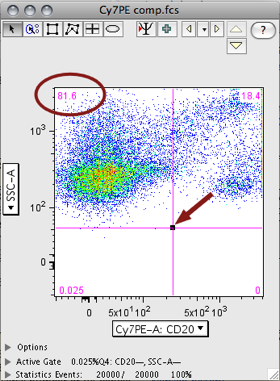
When the quadrant tool is selected, and if you have not deselected the Show live quadrant statistics preference in the preferences dialog (Preferences/ Gates/ Quad Gates) then FlowJo will track a cross hair over the graph window. It will also continuously update the frequencies of events within each quadrant (these frequencies are the percentage of events falling within each quadrant, with respect to the events that fall in the current subset. Thus, the four frequencies add up to 100%).
The live quadrant statistics are also displayed when dragging to reposition the crosshairs defining the quadrants. Once you click to select the quadrant position, FlowJo will create four rectangular gates as subsets of the current population. FlowJo names the gates according to the parameters and each quadrant position. A quadrant gate is therefore named as "Q: parmX� parmY�", where parmX and parmY are the X axis and Y axis parameters, respectively, and "�" will reflect whether the quadrant is the higher (+) or lower (-) quadrant for that parameter. (If necessary, FlowJo may truncate the names of the parameter stains such that the overall gate names are not too long).
Once you have created the quadrant gates, each one behaves as a separate subset gate. You can independently move any single quadrant gate (note that then you will no longer necessarily cover all events in the plot!). If you want to move all four quadrant gates together, shift-select each of the quadrants in the graph window. Now you can move them to a new position. You may also click on the central, shared vertex of quadrants to move all four simultaneously.
When you have quadrant gates on a graph, they cover the entire area of the graph at all times. This means that other gates may be "below" these gates. To select other gates, press the command-key while clicking in an area of the graph: this will select the next gate in the same quadrant occupied by the mouse.
Spider Gates
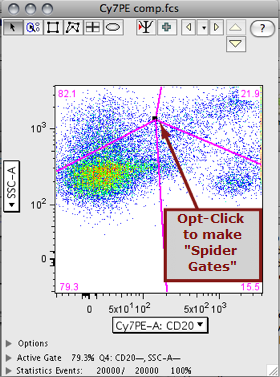
Opt-clicking the vertex unlocks the right-angle constraint of quads, creating Spider Gates. Like quad gates you can move the spider gates independently, or Opt-click to reposition their common vertex.
To reposition the vertices at the edges of the plot, select all with CTL+A and drag anywhere within the enclosed area to move the gates as a group.
