Manual Gates
To manually enter a gate, display the graph on which you wish to enter a gate. For instance, to manually type in a lymphocyte gate, you might display Forward vs. Side scatter as below. (If you display a histogram or CDF, then you will be entering a one-dimensional gate.)
From the Graph menu, select Manually enter gate. You will be presented with the following dialog box. Enter the lower and upper limits of the gate for each axis...
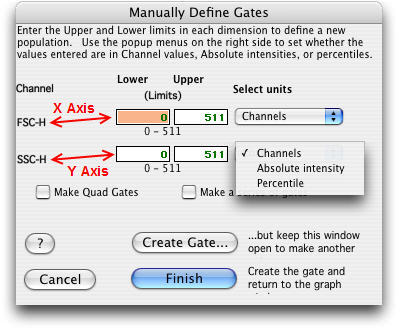
From the Channels pop-up menus, choose whether to use units of channels, units of absolute intensity or fluorescence intensity percentile. FlowJo tells you the minimum and maximum acceptable values for the gate.
When you select percentile, FlowJo creates a gate based on the percentiles that you enter. For instance, if you select a gate that has a lower bound of 50 and upper bound of 100 (for percentile), then FlowJo constructs a gate which includes the brightest half of all of the events. Likewise, a percentile gate of 0 to 5 results in a gate for the dimmest five percent of the events.
When you make a new gate based on the fluorescence distribution (percentile), the gate is stored in terms of the channel numbers. Thus, when you copy the gate to another sample, it is copied with regard to its position in the window. This way you can make a gate on the brightest 5% of events, copy it to other samples and see what fraction of events are above that value in those samples.
If you select the Make Quad Gates check box, you can enter the X and Y coordinates for the center point of the four quadrant gates.
You may also choose to manually divide a graph into a grid of contiguous gates by checking the Make a series of gates button.
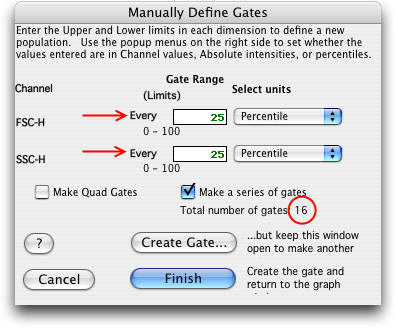
FlowJo shows the numerical range of the data for each axis, in this case, 0-100 for percentile measurement. The X Axis will be divided every 25th percentile, so it will be divided into four equal parts. The Y Axis will be divided every 25th percentile, so it too will be divided into four equal parts. The graph then will be divided into a 4 by 4 grid of 16 gates. FlowJo will display 16 new gates when you click the Finish button.
