Editing Gates
There are several ways to modify an existing gate. To change one of the vertices, select a gate, and then simply click on the vertex and (while holding the mouse button down), drag it to a new location:
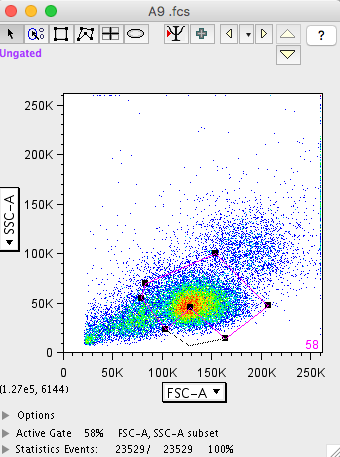
If you want to move the entire gate, click anywhere in the middle of a selected gate (the mouse will look like a hand), and drag it to the new location. For finer movement, select a gate and use the arrow keys on the keyboard to move the gate one pixel in the direction of the arrow key.
Note that you can select multiple gates (by shift-clicking on several gates) and move them altogether--either by dragging them or using the arrow keys. You can also select a gate that is entirely underneath another gate by command-clicking (hold down the shift key while clicking in the area of the desired gate, and click until the gate you want is selected).
As soon as a gate is moved, FlowJo automatically recomputes the number of events in the gate. In addition, any graphs that rely on the gate you have moved (for instance, if you have a different window that displays the data for that gate) will be automatically updated as you move the gate.
