Compensation Interface
The graphic below shows the compensation definition window and its
controls.
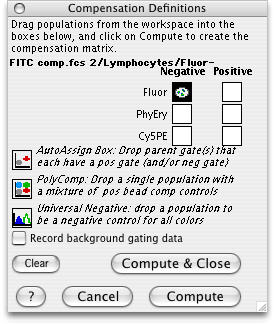
There are several ways to apply the positive and negative populations you have defined into the comp matrix dialog boxes. The simplest is to define a positive and negative population on each single stained comp control sample and drag each of these to the boxes beside the appropriate parameter (see a below.) However, you can have a universal negative that can be used for all compensation controls that have only positive populations. For example, when using antibody capture beads to compensate, each sample has beads that capture one color (with no negatives). Another sample contains unstained beads and is used as the negative population for each parameter (see d below.)
a) Drag the positive and negative subsets from the workspace to the boxes beside each parameter in the Comp Definitions window.
OR
b) Drag a subset that has one or two gated subsets to the Auto Assign Button. FlowJo looks at each subset you drop on it, and looks for child gates. If there is only one child gate, it assumes that this represents a positive comp control population. If there are two child gates, it assumes that there is a positive and a negative.
OR
c) Drag a sample that contains a mix of singly stained comp control bead samples to the PolyComp Button. FlowJo automatically finds the positive populations for each parameter. Define the negative population by dropping the gated unstained bead sample onto the universal negative button.
OR
d) Drag an unstained sample or negative subset to the Universal Negative button. FlowJo puts this negative population into all the negative boxes for each parameter. In general, you should drop the universal negative on the comp window first--because if you do it second, it will replace any existing negative populations you have already added.
If you have dragged the incorrect population into one of the boxes, simply select it and hit the delete key to remove it from the box. Or, you can drag and drop the correct population onto the box, replacing the existing one. You can know what population is in a box by selecting that box (clicking on it); the name of the population that you dragged into the box will be shown in the lower left corner of the window.
Multicolor background gates are best for identifying positive events. The “negative” populations will always contain a mixture of positive and negative events because of the inescapable overlap in distributions.
Procedure. In order to calculate the background in FlowJo, you need to compensate your data in FlowJo. Click on the Record Background Gating Data option . The calculation of background works best with single color compensation beads, but can be done with stained cells.
Note that some flow cytometers collect a fluorescence parameter in the SSC-W channel. This channel will therefore be displayed in the compensation dialog window when sample files in the workspace contain this parameter.
Go back to the overview of compensation.
